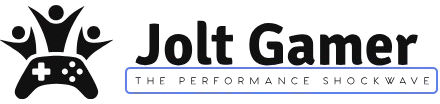The Corsair Xeneon Edge: A Peripheral That Defies Logic (But Demands Attention)
In the ever-evolving world of PC gaming and content creation, new gadgets constantly emerge, challenging our perceptions of what’s truly necessary. Corsair, a brand synonymous with pushing boundaries, has once again captured our attention with the Xeneon Edge 14.5-inch LCD Touchscreen. When you first see it, questions immediately spring to mind: Is it just another monitor? Could it be a giant, dedicated Stream Deck? Or perhaps simply a fancy system monitor? The intriguing answer is that it’s all of these things, and yet, none of those descriptions fully encapsulate the unique appeal of this compact, versatile display. For many PC enthusiasts, it’s the kind of device that ignites an immediate, almost irrational desire, even as their logical side raises questions about its true necessity.
“…that is completely unnecessary and I want one.”

Key Takeaways: What You Need to Know
- The Corsair Xeneon Edge is a 14.5-inch, 2560×720 touchscreen secondary display designed for PC enthusiasts.
- Offers unparalleled mounting versatility: inside PC cases, magnetic attachment, desktop stand, or VESA/Multi Mount.
- Deeply integrates with Corsair iCUE software for customizable widgets, system monitoring, and media controls.
- Functions as an advanced Stream Deck alternative for streamers and power users.
- Priced at $249.99, its value is debated, but its niche features are unmatched by cheaper alternatives.
- Setup requires careful attention to connectivity, especially DisplayPort Alt-Mode on desktop PCs.
The Corsair Xeneon Edge: What Exactly Is It?
At its heart, the Xeneon Edge is a compact, ultra-wide 14.5-inch touchscreen monitor specifically designed to enhance your primary display without taking over your valuable desk space. It’s crucial to understand that this isn’t a replacement for your main monitor; instead, it serves as a dedicated hub for all those secondary tasks. Think of it as a personal dashboard for system statistics, a convenient window for chat, quick access to media controls, or even a responsive virtual Stream Deck. Corsair intentionally positions it as a hybrid device, blurring the lines between a traditional display, a specialized peripheral, and a powerful streaming tool. Its ultimate goal is to integrate deeply into the Corsair ecosystem, streamlining and elevating your workflow, whether you’re gaming, creating content, or just trying to be more productive.
Corsair Xeneon Edge 14.5″ LCD Touchscreen Specifications
- Display Size
- 14.5 inches
- Resolution
- 2560×720 (32:9 aspect ratio)
- Panel Type
- AHVA (IPS-class)
- Refresh Rate
- 60Hz
- Touchscreen
- Five-point multi-touch capacitive
- Brightness (Peak SDR)
- 350-383 cd/m²
- Connectivity
- 1x USB-C (DisplayPort Alt Mode, Power Delivery), 1x HDMI
- Dimensions (WxHxD)
- 372mm x 120mm x 20mm
- Weight
- 1.674kg
- Mounting Options
- 360mm fan mount, 14 integrated magnets, magnetic desktop stand, 2x ¼-20” threaded points (Elgato Multi Mount/standard arms)
- Software Integration
- Corsair iCUE (Widgets, System Monitoring, Customization)
- Warranty
- Two-year Corsair Guarantee

Mount It Anywhere: Unpacking the Xeneon Edge’s Versatility
One of the Xeneon Edge’s standout features, and frankly, one of its most compelling attributes, is its truly unparalleled mounting flexibility. It’s clear that Corsair designed this display with the custom PC builder and dedicated enthusiast in mind, providing a remarkable number of ways to integrate it into almost any setup imaginable. Whether your vision involves tucking it discreetly inside your PC case, having it sit elegantly on your desk, or even attaching it to a specialized sim racing rig, the Xeneon Edge is engineered to adapt, making your setup uniquely yours.
Diverse Mounting Options:
- Internal PC Case Mounting: Designed to fit where a 360mm fan or radiator would go, with rear screw holes aligning perfectly. Ideal for showcasing system stats through a glass side panel.
- Magnetic Attachment: 14 powerful magnets embedded in the casing allow it to adhere securely to any ferrous surface – think PC side panels, PSU shrouds, or even a metal desk drawer.
- Desktop Stand: An included magnetic stand positions the screen at a comfortable viewing angle for placement below or beside your primary monitor.
- Multi-Mount/Arm Compatibility: Two ¼-20” threaded mounting points enable attachment to Elgato Multi Mounts or other standard articulating arms for custom positioning.
Mounting Possibilities Showcase
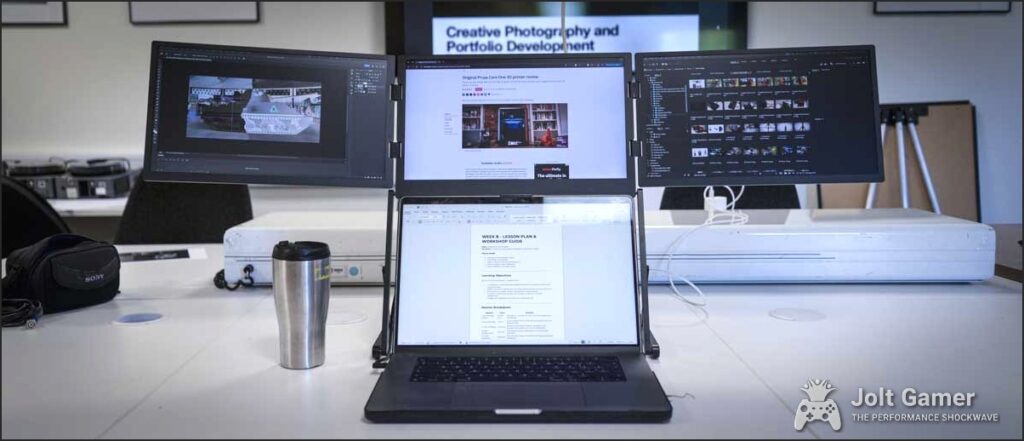


Your Command Center: Deep Dive into iCUE Integration
The true potential of the Xeneon Edge is fully unlocked through Corsair’s powerful iCUE software. For many PC builders and peripheral users, iCUE is a familiar utility, often used for managing cooling solutions and customizing other gear. Here, it transforms the Xeneon Edge into a truly dynamic and personalized command center. Every aspect of customization, from adjusting brightness levels to configuring your chosen widgets, is managed exclusively within iCUE, as the display itself thoughtfully omits physical OSD buttons for a cleaner aesthetic. This robust software enables a rich and intuitive widget system, allowing you to easily display real-time system information, take control of your media, and even interact with web content directly on the touch screen.
Key iCUE Features & Widgets:
- System Monitoring: Display CPU/GPU temperatures, fan speeds, and other vital metrics.
- Volume Control: Adjust all PC audio sources directly from the display.
- Media Playback: Control Spotify, YouTube Music, or other media apps.
- Communication Hub: Monitor Discord, Twitch chat, or MS Teams notifications.
- Customizable Desktops: Create up to 23 swipeable ‘desktops’ for organizing widgets.
- Virtual Stream Deck Functionality: Future updates promise full Stream Deck-like control for macros and shortcuts (some functionality available via Elgato’s Stream Deck 7.0.0 update).
Pro Tip: Unleashing Creativity with the iFrame Widget
While the initial widget selection is good, the iFrame widget is a game-changer. It allows you to embed dynamic web content, opening up possibilities for custom tools, news feeds, or even self-developed web applications. This is where the Xeneon Edge truly shines for power users and DIY enthusiasts, allowing for functionality far beyond pre-built options.
Plugging In: Connectivity, Setup, and Avoiding Pitfalls
Getting the Xeneon Edge connected to your PC might seem simple at first glance, but there are a few technical details that can sometimes trip up even experienced builders. The display provides flexible connectivity options: both USB-C with DisplayPort Alt Mode and a standard HDMI port. While a single USB-C cable can indeed handle both video and touch input on many compatible systems—especially modern laptops—desktop users, particularly those running Ryzen CPUs or certain Intel configurations, will often find themselves needing a two-cable setup for optimal performance and stability. Don’t worry, we’ll walk you through it.
Critical Warning: DisplayPort Alt-Mode on Desktop PCs
Many desktop systems, particularly those with Ryzen processors (especially AM4 or Intel F/KF series without integrated graphics), lack a physical DisplayPort signal path within their USB-C ports. This means a USB-C cable alone often won’t carry video, even if touch functionality is recognized. Always prefer a native DisplayPort path from your discrete GPU or use a two-cable solution (HDMI/DP for video, separate USB for touch/power) for the most stable experience. Ensure your USB-C cable explicitly supports DisplayPort Alt-Mode if attempting a single-cable setup.
Step-by-Step Setup Guide (Windows):
- 1. Connect the Display: Use either a single USB-C to USB-C cable (if your PC’s USB-C port supports DisplayPort Alt Mode) or an HDMI cable for video and a separate USB-C to USB-A/internal USB cable for touch/power.
- 2. Install iCUE: Download and install the latest Corsair iCUE software. You may need to restart the application or your PC for the Edge to be recognized.
- 3. Configure in Windows Display Settings: Go to ‘Display settings’ and set the Xeneon Edge to ‘Extend this display’ (do NOT duplicate). Position it relative to your main monitor.
- 4. Calibrate Touch Input: Open ‘Tablet PC settings’ in the Control Panel, select ‘Setup’, and follow the prompts to identify the Xeneon Edge as the touch screen. This ensures Windows correctly maps touch inputs.
- 5. Optimize Pointer Movement (Optional): To prevent accidental mouse pointer movement to the Edge while preserving touch, slightly offset the screens in Windows display settings so they only touch in a very small area. This creates a virtual barrier along most of the edge.
While the allure of a single, clean USB-C cable solution for both power and video is strong for aesthetic reasons, the reality for many desktop systems is that a two-cable approach often proves far more reliable. This means using a dedicated video signal via HDMI or DisplayPort, coupled with a separate USB connection for power and touch input. Opting for this dual-cable method elegantly bypasses potential motherboard limitations and significantly reduces reliance on complex driver interactions, ultimately ensuring a smoother, more responsive, and lower-latency experience for both touch input and all your iCUE widget functionality.
Beyond the Hype: Practical Applications for Gamers, Streamers & Creators
Who Benefits Most from the Xeneon Edge?
- System Monitors: Keep an eye on CPU/GPU temps, fan speeds, and utilization without alt-tabbing or cluttering your main screen.
- Streamers: A dedicated display for Twitch chat, OBS controls, or follower alerts, acting as a virtual Stream Deck.
- Gamers: Display Discord, Spotify, or game guides, keeping your main screen focused on the action. Ideal for sim racers with Fanatec gear for an immersive control panel.
- Content Creators: Use it for editing timelines, monitoring render progress, or quick access to frequently used tools.
- Productivity Users: Manage notifications from MS Teams/Slack, run a dedicated Spotify window, or display a calendar without interrupting your workflow.
- PC Modders & Enthusiasts: Add a unique, functional flair to your custom build, especially when mounted inside the case.
The Price Tag: Is the Xeneon Edge Worth It? (And the Alternatives)
Priced at $249.99 / £219.99, the Xeneon Edge has certainly sparked a lively debate within the PC community. It’s easy to look at that price tag for a 60Hz display and think it’s ‘diabolical’ or ‘crazy,’ especially when you consider that a full-sized 27-inch 1440p monitor with a 120Hz+ refresh rate can sometimes be found for less. However, this comparison often misses the fundamental point: the Xeneon Edge isn’t designed to compete as a primary monitor. Its true value lies not in raw refresh rates or screen size, but in its utterly unique form factor, its deep and intelligent integration with Corsair’s iCUE software, and its unparalleled mounting versatility. This is a specialized tool, crafted for a very specific audience, and its price reflects that specialized utility rather than broad market competition.
Xeneon Edge vs. Alternatives
| Feature | Corsair Xeneon Edge | Elgato Stream Deck (15-key) | Elgato Prompter | Generic 14-inch Portable Display (AliExpress) |
|---|---|---|---|---|
| Primary Function | Touchscreen secondary display, widget hub, system monitor | Macro controller, shortcut panel | Teleprompter, secondary display | Basic secondary display |
| Screen Size/Type | 14.5″ AHVA Touchscreen | Small LCD (per key) | 9″ IPS LCD | 14″ IPS/TN LCD (non-touch/basic touch) |
| Resolution | 2560×720 | N/A (icon-based) | 1024×600 | Varies (e.g., 1920×1080) |
| iCUE Integration | Deep & Native | Via Stream Deck software (Corsair-owned) | Via Stream Deck software | None |
| Mounting Versatility | Extensive (internal, magnetic, stand, arm) | Desktop stand | Camera mount | Basic stand |
| Price (Approx.) | $250 | $129 | $249 | $100-$200 |
Pros and Cons of the Corsair Xeneon Edge
Pros
- Unmatched mounting versatility (internal, magnetic, stand, arm)
- Deep and intuitive integration with Corsair iCUE software
- Responsive five-point multi-touch capacitive touchscreen
- Excellent for system monitoring, chat, media controls, virtual Stream Deck
- Compact 32:9 ultra-wide form factor saves desk space
- High pixel density (183 PPI) for crisp text and images
Cons
- High price point for a secondary, 60Hz display
- Glossy screen prone to reflections and fingerprints
- Poor color accuracy (not for content creation where color is critical)
- Connectivity can be tricky on some desktop systems (DisplayPort Alt-Mode issues)
- Limited native widget selection at launch (though iFrame offers workaround)
- No integrated speakers or OSD buttons (iCUE-only control)
JoltGamer’s Final Verdict: The Niche Gadget You Might Still Want
JoltGamer’s Final Verdict: The Niche Gadget You Might Still Want
The Corsair Xeneon Edge is undeniably a niche product, designed for a specific kind of PC enthusiast: the one who loves to tinker, optimize, and personalize every aspect of their setup. It’s not a replacement for a traditional second monitor, nor is it a budget-friendly option. What it is, however, is a uniquely versatile, deeply integrated, and surprisingly useful companion display. Its unparalleled mounting options and powerful iCUE widget system allow for a level of customization and utility that cheaper alternatives simply can’t match. Yes, the price point raises eyebrows, and the connectivity can be finicky, but for those who value a clean battlestation, real-time system insights, and a dedicated touch-control hub, the Xeneon Edge delivers. It embodies that classic PC enthusiast dilemma: it might be ‘unnecessary’ in the strictest sense, but once you see it in action, you’ll likely find yourself wanting one, desperately. It’s weird in all the right ways, and for many, that’s exactly its charm.
Where to Buy the Corsair Xeneon Edge
Price: $249.99 USD / £219.99 GBP
Release Date: August 26, 2025 (Immediate Availability)
Where to Buy:
- Corsair Webstore
- Authorized Retailers (Q4 2025)
Warranty: Two-year Corsair Guarantee
Frequently Asked Questions About the Xeneon Edge
Does the Xeneon Edge work with Mac or Linux?
While it may function as a basic external display, Corsair’s iCUE software, which is crucial for most of its advanced features and widget customization, is primarily Windows-only. Full functionality on Mac or Linux is not supported.
Can I use the Xeneon Edge as a primary monitor?
No, it is not designed to be a primary monitor. Its 32:9 aspect ratio (2560×720) and 60Hz refresh rate make it unsuitable for general desktop use or gaming as a main display. It excels as a secondary utility screen.
Are there plans for more iCUE widgets or a marketplace?
Corsair has indicated plans to expand widget offerings and enhance functionality, including more Stream Deck-like capabilities. However, a dedicated marketplace for third-party widgets, similar to Elgato’s, has not been confirmed.
Does it have speakers?
No, the Xeneon Edge does not have integrated speakers or a 3.5mm audio jack. It is purely a visual display and touch input device.
What kind of cables are included?
The Xeneon Edge typically includes a USB-C to USB-C cable (for power/DP Alt Mode), an HDMI to DisplayPort cable (for video), and an internal USB cable (for case mounting and touch data).