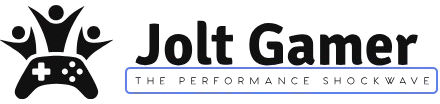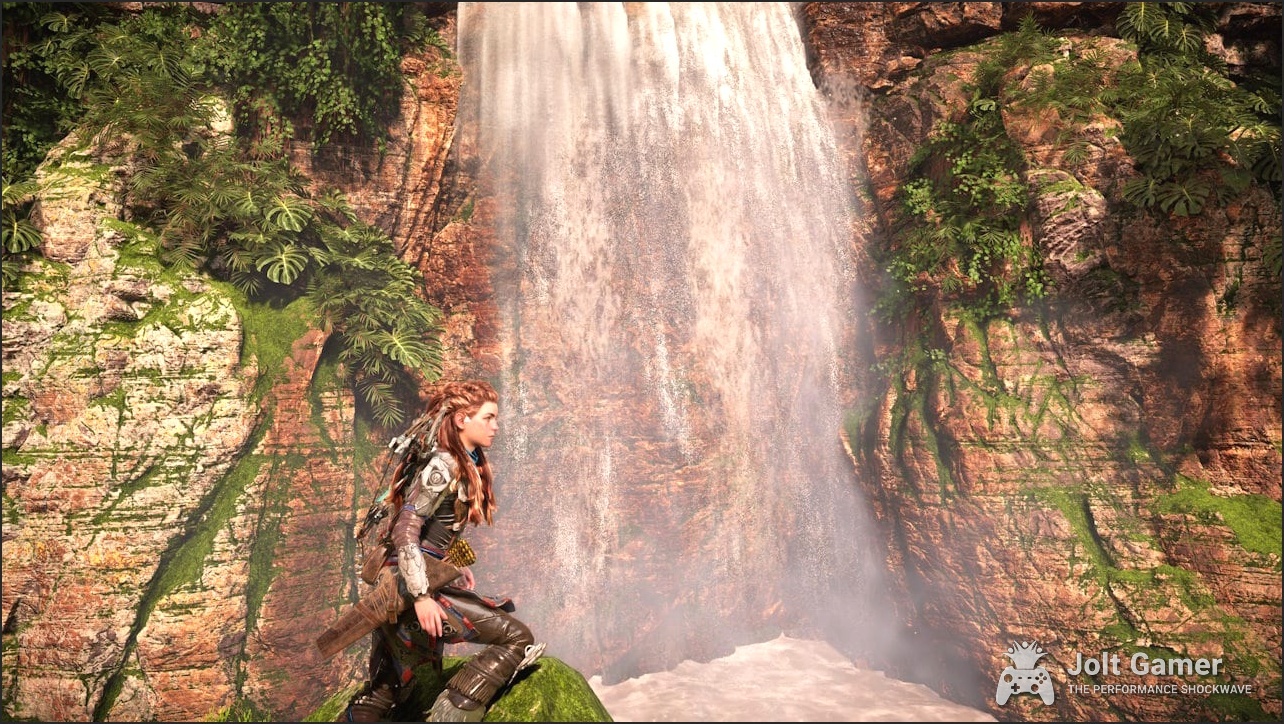Introduction: Unlocking FSR 4 Beyond the RDNA 4 Wall
AMD’s FidelityFX Super Resolution 4 (FSR 4) marks a significant leap in upscaling technology, promising sharper visuals and higher framerates through its new ML-based algorithm. This cutting-edge iteration, however, carries a crucial caveat: its official exclusivity to the latest RDNA 4 (RX 9000 series) GPUs. This decision has left many gamers with older, still-powerful RDNA 2 and RDNA 3 hardware feeling a palpable sense of frustration, unjustly excluded from AMD’s latest advancements. But the PC gaming community, ever resourceful and driven by a relentless pursuit of next-gen performance, has found ways to bypass these limitations. This definitive guide will cut through the noise, explaining FSR 4’s underlying technology, detailing the unofficial methods that have emerged to enable it on a wider range of GPUs, assessing the real-world performance and image quality gains, and crucially, highlighting the critical risks involved. Get ready to explore how you can potentially unlock FSR 4’s power on your system, but proceed with extreme caution and a clear understanding of the trade-offs.
Key Takeaways
- FSR 4 is AMD’s latest ML-based upscaling technology, officially exclusive to RDNA 4 (RX 9000 series) GPUs.
- Community efforts, including SDK leaks and tools like OptiScaler, allow unofficial FSR 4 implementation on older GPUs (e.g., RDNA 2).
- Unofficial methods can deliver significant performance and image quality improvements, but come with substantial risks, especially concerning anti-cheat in multiplayer games.
- This guide provides step-by-step instructions for manual DLL swapping and OptiScaler usage, alongside critical warnings and performance insights.
What is AMD FSR 4 and Why is it Exclusive?
AMD FidelityFX Super Resolution 4 (FSR 4) represents a pivotal shift in AMD’s upscaling strategy, signaling a direct challenge to Nvidia’s established DLSS dominance. Unlike its predecessors, FSR 4 leverages a new, more accurate AI Machine Learning-based super resolution algorithm, initially released as FSR 4.0.2 within the AMD FidelityFX SDK v2. This ML-accelerated approach is trained on high-quality game data using AMD Instinct GPUs, allowing for significant image quality improvements over FSR 3.1. It particularly excels in temporal stability, preserving finer detail, and artifact reduction, effectively tackling issues like ghosting on moving objects and rendering particle effects without requiring developers to provide reactive or transparency masks—a notable simplification from FSR 3.1. Officially, FSR 4 is exclusive to AMD Radeon RX 9000 series graphics cards and above. This exclusivity stems from its reliance on dedicated hardware within the RDNA 4 architecture for real-time processing of complex AI models, specifically Wave Matrix Multiply Accumulate (WMMA) instructions, particularly FP8 WMMA, which are foundational to RDNA 4. This hardware-specific commitment marks a strategic departure from AMD’s previous, more open-source approach, prioritizing performance and image quality gains through specialized silicon.
- ML-Based Upscaling: Utilizes an AI-accelerated algorithm trained on high-quality game data for superior image reconstruction.
- Image Quality Improvements: Delivers enhanced temporal stability, better detail preservation, reduced ghosting, and improved particle effects without developer masks.
- Simplified Developer Integration: Maintains API compatibility with FSR 3.1 and eliminates the need for reactive or transparency masks, streamlining adoption.
- Hardware Exclusivity: Optimized for AMD RDNA 4 architecture (RX 9000 series) due to its profound reliance on FP8 WMMA instructions.
- Frame Generation: Integrates ML-based frame generation as an optional feature within the FSR 4 SDK, with further advancements anticipated in Project Redstone.
FSR 4 Quality Modes & Scaling Factors
| Mode | Scaling Factor | Screen Resolution (%) | Image Quality vs. Native | Performance Gain |
|---|---|---|---|---|
| Native AA | 1.0x | 100% | Superior to Native | Modest |
| Quality | 1.5x | 67% | Equal or Superior | Significant |
| Balanced | 1.7x | 59% | Ideal Compromise | Good |
| Performance | 2.0x | 50% | Similar to Native | Major |
| Ultra Performance | 3.0x | 33% | Representative of Native | Highest |
The Community Strikes Back: Leaks, Mods, and Unofficial FSR 4
The gaming community’s insatiable desire for cutting-edge performance often outpaces official hardware cycles and software updates. When FSR 4 was announced as RDNA 4 exclusive, a familiar pattern of frustration emerged. Many gamers with powerful RDNA 2 (RX 6000 series) or RDNA 3 (RX 7000 series) cards felt unjustly excluded from AMD’s latest upscaling advancements. This sentiment was amplified by the slow native integration of FSR 4 into existing games, many of which were still stuck on FSR 2 or 3.0. However, a significant turning point arrived with an accidental leak of the full FSR 4 source code within an AMD FidelityFX SDK update. This leak, coupled with the inherent flexibility of FSR 3.1’s API—designed for compatible evolution and user modding—empowered community developers. Tools like OptiScaler and manual DLL swapping methods quickly emerged, becoming a beacon of relief for those eager to experience FSR 4’s benefits without upgrading their entire system. This ingenuity highlights the community’s relentless pursuit of the ultimate gaming experience, even when official channels fall short.
If it weren’t for Optiscaler, I wouldn’t have bought the 9070xt. FSR4 support is just sad; lots of games are stuck on FSR 2/3.0, which can’t be upgraded to FSR 4 natively.
Method 1: Manual DLL Swapping for RDNA 2 GPUs (The DIY Approach)
CRITICAL WARNING: Proceed with Extreme Caution
Manually modifying game files or system DLLs carries significant risks. This method is unofficial and unsupported by AMD. It can lead to game instability, crashes, and potentially trigger anti-cheat systems in online multiplayer games, resulting in permanent account bans. Always back up original files and only use this method in offline, single-player titles. We strongly advise against using this in any game with anti-cheat software.
One of the earliest and most direct methods for enabling FSR 4 on unsupported hardware, particularly RDNA 2 (RX 6000 series) GPUs, involves manually swapping out key DLL files. This ‘DIY’ approach leverages the fact that FSR 3.1 and FSR 4 share a compatible API framework, allowing a newer FSR 4 DLL to be ‘injected’ into games designed for FSR 3.1. This became feasible after an SDK leak provided access to FSR 4’s compiled DLLs, specifically an INT8-supported version. While RDNA 2 GPUs rely on FP16 WMMA capabilities, this INT8 version can run on them, albeit with potential performance caveats, offering a glimpse into FSR 4’s capabilities on older hardware.
- 1. Install Specific Radeon Driver: You must install Radeon video driver 23.9.1 (available at https://www.amd.com/en/resources/support-articles/release-notes/RN-RAD-WIN-23-9-1.html). Newer driver versions introduce compatibility issues with this unofficial method, so this specific version is critical for functionality.
- 2. Download Official SDK FSR 2.0: Obtain the official AMD FidelityFX SDK 2.0 from https://gpuopen.com/amd-fidelityfx-sdk/. This package is needed for its original DLLs, which serve as a base for the modification.
- 3. Acquire FSR 4 INT8 DLLs: Locate a community-compiled FSR 4 DLL version with Int8 support. These are typically found on community forums or GitHub repositories (e.g., a custom build incorporating Int8 support, often shared via links like https://limewire.com/d/RhtCu#W1vPrm6a5G for illustrative purposes). You’ll specifically need
amd_fidelityfx_loader.dllandamd_fidelityfx_upscaler.dll(andamd_fidelityfx_framegeneration.dllif you intend to enable frame generation). - 4. Navigate to Game Directory: Find the installation directory of your target FSR 3.1 compatible game. This is usually the folder where the game’s main executable (.exe) is located.
- 5. Backup Original DLLs: Before proceeding, rename or move the original
amd_fidelityfx_loader.dllandamd_fidelityfx_upscaler.dll(andamd_fidelityfx_framegeneration.dllif present) files in the game’s directory. For example, renameamd_fidelityfx_loader.dlltoamd_fidelityfx_loader.dll.bak. This crucial step ensures reversibility. - 6. Copy New DLLs: Copy the downloaded FSR 4 INT8 DLLs into the game’s executable directory. Ensure the filenames exactly match the original DLLs you backed up (e.g., the new
amd_fidelityfx_loader.dllreplaces the backed-up one). - 7. Activate In-Game (Optional but Recommended): Launch the game. Even if the in-game settings still display ‘FSR 3.1’ or a prior version, the game should now be utilizing the FSR 4 DLLs. Enable FSR in the game’s graphics settings as you normally would; FSR 4 will automatically activate in the background.
- 8. Reversibility: To revert to the original state, simply delete the FSR 4 DLLs you copied and restore your backed-up original files by removing the ‘.bak’ extension.
Manual DLL Swapping: Pros & Cons
Pros
- Early Access: Experience FSR 4’s improved image quality on unsupported RDNA 2 hardware right now, pushing beyond official limitations.
- No Additional Software: Doesn’t require a third-party application to run, keeping the system footprint minimal.
- Direct Control: Users have direct control over the specific DLL versions used, allowing for granular experimentation.
Cons
- High Risk: Significant potential for game instability, crashes, and anti-cheat detection/bans, making it unsuitable for online play.
- Driver Specificity: Requires a very specific, older AMD driver (23.9.1), limiting general system updates and potential security patches.
- Unofficial & Unsupported: No official support from AMD; troubleshooting is entirely community-dependent and can be challenging.
- Performance Variability: While functional, performance on RDNA 2 may be inconsistent or even degraded compared to native RDNA 4 FSR 4 due to the necessary FP8 emulation on older hardware (Computer Base observed 9-13% drops vs. FSR 3.1).
Initial community testing on RDNA 2 cards, such as the Radeon RX 6950 XT, has shown promising yet varied results with this unofficial FSR 4 implementation. In titles like ‘The Last of Us Part II,’ users have reported impressive FPS increases of up to 27% in Ultra Performance mode compared to native rendering. Crucially, FSR 4 delivers noticeably superior image quality compared to FSR 3 in the same hardware configuration, with sharper visuals and better stability than even Intel’s XeSS. While the INT8 version for older GPUs might run slightly slower than FSR 3 in some cases, it often produces sharper images, effectively eliminating TAA blur during motion and preserving texture detail. However, it’s vital to note that performance gains are not always consistent; Computer Base observed performance drops of 9-13% on RDNA 2/3 GPUs when comparing FSR 4 INT8 to FSR 3.1. This indicates that while image quality often improves, raw performance gains can be inconsistent and highly dependent on the game and specific hardware. These are community-driven results and may vary significantly based on individual system configurations and game titles.
Method 2: Supercharging Games with OptiScaler (The Universal Modding Tool)
For users seeking a more flexible and feature-rich solution to inject FSR 4 (or other upscalers) into a wider array of games, OptiScaler stands out as a highly-rated, free, and open-source modding tool. Developed by a passionate community, OptiScaler acts as middleware, intercepting a game’s native upscaler calls (DLSS 2+, FSR 2+, XeSS) and allowing users to redirect them to a preferred output backend. This includes FSR 4 (for RDNA 4), FSR 3, DLSS, or XeSS, making it a truly universal solution. This ingenious approach enables FSR 4 injection into titles that lack native support, and even supports experimental DX12 frame generation (OptiFG) or integration with Nukem’s DLSSG-to-FSR3 mod, pushing the boundaries of what’s officially supported and delivering a sense of relief to gamers frustrated by slow native adoption.
- Upscaler Injection: Replaces existing in-game upscalers (DLSS 2+, FSR 2+, XeSS) with user-preferred alternatives, including FSR 4, even in games that don’t natively support it.
- Frame Generation: Offers experimental DX12 frame generation (OptiFG) for games without native support, or integrates seamlessly with other popular FG mods like Nukem’s DLSSG-to-FSR3.
- Wide Compatibility: Supports DirectX 11, DirectX 12, and Vulkan APIs, with varying upscaler support for each, ensuring broad game coverage.
- User Control: Features an intuitive in-game overlay (default ‘Insert’ key) for real-time selection of output upscalers, detailed performance stats, and customizable tweaks like sharpening and resolution scaling.
- Active Development: As an open-source project with a responsive community on GitHub, OptiScaler benefits from rapid updates, bug fixes, and continuous integration of new features, making it a future-ready tool.
CRITICAL ANTI-CHEAT WARNING: ONLINE BANS ARE A REAL RISK!
OptiScaler is strictly incompatible with games that use anti-cheat software (e.g., Easy Anti-Cheat, BattleEye, Vanguard). Using OptiScaler in such titles, especially in multiplayer or competitive modes, will likely result in anti-cheat detection, game instability, and permanent account bans. Blizzard, for example, explicitly states that ‘any modification or replacement of game files’ is a bannable offense, regardless of the program’s reputation. OptiScaler is ONLY recommended for offline or single-player modes where anti-cheat is not a factor. Always test in offline mode first and proceed with extreme caution to protect your account.
- 1. Download OptiScaler: Obtain the latest release ZIP from its official GitHub repository (github.com/optiscaler/OptiScaler) or Nitec’s NexusMods page. Always avoid unofficial sources to ensure authenticity and safety.
- 2. Verify Game Upscaler: Determine which modern upscaler (DLSS 2+, XeSS, or FSR 2+) your target game natively supports. This is crucial for renaming OptiScaler’s DLL correctly.
- 3. Locate Game Directory: Find the game’s installation folder, typically where the main executable (.exe) resides. This is where all OptiScaler files will be placed.
- 4. Backup Original DLLs: Identify and back up the game’s original upscaler DLL (e.g.,
nvngx_dlss.dllfor DLSS,fsr2_api.dllfor FSR 2). Rename them (e.g.,nvngx_dlss.dll.bak) to facilitate easy rollback. - 5. Extract OptiScaler Files: Extract the contents of the OptiScaler ZIP (DLL and configuration files, such as
FSR4.dllandOptiScaler.ini) directly into the game’s installation directory. - 6. Rename OptiScaler DLL: Rename OptiScaler’s
FSR4.dll(oroptiscaler_dx12.dlldepending on the specific version) to match the original upscaler DLL you backed up (e.g., if the game used DLSS, renameFSR4.dlltonvngx_dlss.dll). This injects OptiScaler into the game’s rendering pipeline. - 7. Configure
OptiScaler.ini: Open theOptiScaler.iniorFSR4.inifile (located in the game directory) with a text editor. Adjust settings likeresolutionScale, enableframeGeneration, and fine-tune latency optimizations as desired. For FSR 4, ensure the output upscaler is set correctly within the configuration. - 8. Enable In-Game Upscaler: Launch the game and enable the native upscaler setting (e.g., DLSS, FSR, XeSS) in the game’s graphics options. OptiScaler will then intercept these calls and apply your chosen FSR 4 settings, effectively replacing the original upscaler.
- 9. Monitor Performance: Use tools like MSI Afterburner (with caution regarding RTSS compatibility, consult OptiScaler Wiki for details) to monitor FPS and verify OptiScaler’s impact. Use the in-game overlay (default ‘Insert’ key) to cycle through stats and change settings on the fly.
- 10. Updates & Reinstallation: After game patches, you may need to reapply OptiScaler files. Always consult the GitHub releases for the latest updates and bug fixes, as the active development ensures continuous improvements and compatibility.
OptiScaler Compatibility Matrix (Key Upscalers)
| API | Input Upscalers | Output Upscalers (via OptiScaler) |
|---|---|---|
| DirectX 12 | DLSS 2+, FSR 2+, XeSS | XeSS, FSR 2.1.2, 2.2.1, FSR 3.X (incl. 2.3.X), FSR 4.0.X (RDNA4 only), DLSS |
| DirectX 11 | Native FSR 2.2.1, Unofficial FSR 3.1.2, Native DLSS, Native XeSS 2.X | XeSS, FSR 2.1.2, 2.2.1, FSR 3.X, FSR 4.0.X (via background DX12 device, ~10% perf penalty) |
| Vulkan | FSR2 2.1.2, 2.2.1, FSR3 3.1, DLSS, XeSS 2.x | FSR2 2.1.2, 2.2.1, FSR3 3.1 (incl. FSR2 2.3.2), DLSS, XeSS 2.x |
OptiScaler: Pros & Cons
Pros
- Broad Compatibility: Inject FSR 4 (and other upscalers) into a vast library of games, even if they don’t natively support it, expanding graphical capabilities.
- Frame Generation: Enable experimental frame generation (OptiFG) in games lacking native support, significantly boosting FPS and smoothness for a more fluid experience.
- Customization: Offers extensive tweaks for sharpening, resolution scaling, DLSS presets, and latency optimization via INI files and a convenient in-game overlay.
- Active Community & Development: Benefits from rapid updates, bug fixes, and strong community support through its open-source nature, ensuring it remains cutting-edge.
- Free & Open-Source: No cost to use, with transparent development, fostering trust and accessibility for all gamers.
Cons
- Anti-Cheat Incompatibility: Absolutely NOT for online multiplayer games; carries a high and almost certain risk of anti-cheat detection and permanent account bans.
- Windows Only: Exclusive to 64-bit Windows 10/11 operating systems, limiting its reach to other platforms.
- Performance Overhead (DX11): Using DX12-only upscalers on DX11 inputs incurs a performance penalty of up to 10% due to the necessary background device emulation.
- RDNA 4 Requirement for FSR 4: While it can inject FSR 4, the full benefits of FSR 4’s ML acceleration and optimal performance still require RDNA 4 GPUs, meaning older cards won’t get the ‘full-fat’ experience.
FSR 4 vs. DLSS 4: The Next-Gen Upscaling Showdown
With FSR 4’s adoption of machine learning, the battle for upscaling supremacy between AMD and Nvidia has never been closer. Both FSR 4 and DLSS 4 leverage dedicated AI hardware on their respective GPUs, with Nvidia introducing a new transformer model for DLSS 4. While DLSS has historically held an edge in image quality, FSR 4 has significantly closed the gap, often appearing as good as native resolution in most cases, and largely avoiding the massive drops in image quality seen in previous FSR iterations, particularly in eliminating TAA blur during motion. However, DLSS 4 still frequently surpasses native resolution visuals and consistently delivers superior detail in specific scenarios, such as intricate textures, fine details (like birds in Spider-Man 2), and deeper contrast, often improving upon native details. In terms of raw performance, FSR 4 often demonstrates a slight speed advantage, though DLSS 4 sacrifices a touch of performance for its superior image quality. Both technologies require driver-level support and are seeing rapid game adoption, though Nvidia boasts a broader ecosystem with over 750 games and apps supporting RTX technologies.
FSR 4 vs. DLSS 4: Key Differentiators
| Feature | AMD FSR 4 | NVIDIA DLSS 4 |
|---|---|---|
| Core Technology | ML-based upscaling with analytical frame generation (RDNA 4 WMMA) | New Transformer model with AI Frame Generation (Tensor Cores) |
| Hardware Exclusivity | RDNA 4 (RX 9000 series) GPUs officially | RTX 50-series (Ada Lovelace) GPUs officially (DLSS 3.5+ on older RTX) |
| Image Quality | Significantly improved, often near-native; resists TAA blur. Closing gap with DLSS. | Often superior to native, sharper details, better stability. Still maintains an edge in fine details. |
| Performance | Generally offers a slight speed advantage due to brand-agnostic approach. | Slightly lower raw performance than FSR 4, prioritizing image quality. |
| Game Support | 65+ games (all with FSR 3.1 integrated); driver-forced via Radeon Software. | 125+ games (transformer model often via Nvidia App); broader RTX ecosystem (750+ games/apps). |
| Frame Generation | ML-based, optional feature; requires compatible hardware (RDNA 4). | AI ML-based, optional feature; requires RTX 40-series and above. |
The Official Path Forward: AMD’s Strategy for FSR 4 and Redstone
While community efforts fill the gap for current hardware, AMD is actively pushing forward with its official FSR strategy, demonstrating a strategic recalibration. The latest Radeon driver update, Adrenalin Edition 25.9.1, significantly expands support for FSR 4 upscaling and frame generation to 85 games, primarily DirectX 12 titles that already support FSR 3.1. For RDNA 4-based Radeon 9000 series GPU owners, FSR 4 is a seamless driver override: simply enable FSR 3.1 in-game and toggle FSR 4 within the Adrenalin Edition software. This approach, mirroring NVIDIA’s DLSS 4.0 via its Streamline API, aims for rapid adoption of new upscaling releases without requiring per-title patches, ensuring optimal quality without extensive developer integration.
Looking further ahead, AMD unveiled ‘Project Redstone’ at Computex 2025, a working title for a significant future extension of FSR slated for launch in the second half of 2025. Redstone is designed to achieve technological parity with NVIDIA DLSS 3.5 and DLSS 4, especially for ray tracing in demanding AAA games. This ambitious suite will integrate FSR 4’s AI ML super resolution with three new, advanced features, co-developed in part with Sony through ‘Project Amethyst.’ This deep collaboration will also see a ‘full-fat’ FSR 4 implementation on the PS5 Pro in 2026, showcasing AMD’s commitment to advancing the entire industry through shared innovation.
- Neural Radiance Caching: An AI ML model that continuously learns and predicts indirect lighting behavior, significantly reducing the performance overhead of complex ray tracing in real-time.
- AI ML-based Ray Regeneration: Functionally similar to DLSS 3.5 Ray Reconstruction, this uses a neural network to regenerate pixels that were inaccurately path-traced, leading to improved reflection quality and overall visual fidelity.
- New AI ML-based Frame Generation: Replaces FSR 3’s interpolation-based frame generation with a dedicated, advanced ML model. This model incorporates temporal and spatial awareness to generate interleaving frames with superior accuracy and image quality, effectively achieving 2x frame-rate doubling with enhanced visual fidelity.
Final Verdict
AMD’s FSR 4 is undeniably a technological leap, delivering impressive image quality and performance gains through its ML-based upscaling. While its official exclusivity to RDNA 4 GPUs initially created a divide, the ingenuity and relentless pursuit of next-gen performance by the PC gaming community, fueled by SDK leaks and powerful tools like OptiScaler, have provided avenues for enthusiasts to experience FSR 4 on older hardware. These unofficial methods, particularly OptiScaler, offer exciting possibilities for unlocking next-gen visuals and framerates in a wider range of games, providing a much-needed sense of relief for those stuck on older FSR versions. However, this power comes with significant caveats. The risks of game instability, performance inconsistencies, and critically, anti-cheat bans in multiplayer titles, cannot be overstated. Gamers must weigh the allure of cutting-edge performance against these very real dangers. For single-player experiences, these community tools can be transformative, pushing visual boundaries and boosting frame rates. But for online play, official solutions remain the only safe path, as third-party modifications carry severe, irreversible consequences. As AMD continues to evolve FSR with Project Redstone, the future of upscaling is undoubtedly ML-driven and hardware-accelerated, promising even more incredible visuals and performance for those with compatible systems. The journey to FSR 4 on all GPUs may be unofficial for now, but it’s a testament to the community’s unwavering commitment to the ultimate gaming experience.
Frequently Asked Questions
Is FSR 4 officially supported on my RX 6000 series (RDNA 2) GPU?
No, FSR 4 is officially exclusive to AMD Radeon RX 9000 series (RDNA 4) GPUs. Any methods to enable it on older hardware are unofficial, unsupported by AMD, and carry inherent risks.
What are the risks of using unofficial FSR 4 implementations like DLL swapping or OptiScaler?
The primary risks include game instability, crashes, potential performance degradation (especially with older hardware due to emulation), and a high risk of triggering anti-cheat systems in online games, leading to permanent account bans. These methods are unsupported and should be used with extreme caution, ideally only in offline single-player modes to avoid severe repercussions.
Can I get banned for using OptiScaler in online games?
YES. OptiScaler is strictly incompatible with games that use anti-cheat software (e.g., Easy Anti-Cheat, BattleEye, Vanguard). Using it in online multiplayer games will very likely result in anti-cheat detection and a permanent account ban, as Blizzard and other developers explicitly prohibit game file modifications. It is strongly recommended for offline or single-player use ONLY.
How does FSR 4’s image quality compare to FSR 3.1 or DLSS 4?
FSR 4 offers significant image quality improvements over FSR 3.1, particularly in temporal stability and detail preservation, often appearing near-native and effectively eliminating TAA blur. While it has greatly closed the gap with DLSS 4, Nvidia’s solution often still maintains an edge in fine detail reconstruction, overall sharpness, and deeper contrast in many scenarios, sometimes even surpassing native resolution.
Will AMD eventually bring FSR 4 to older GPUs officially?
AMD has not indicated any plans to officially bring FSR 4 to older GPUs. Its design leverages specific hardware capabilities of the RDNA 4 architecture, such as FP8 WMMA instructions. Older GPUs will continue to rely on FSR 3.1 for official support and future enhancements like those in Project Redstone are also optimized for newer hardware.