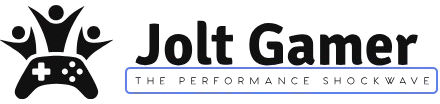Key Takeaways
- NVIDIA 581.08 WHQL Drivers are LIVE: A major update for GeForce RTX GPUs, especially RTX 40 Series.
- Smooth Motion for RTX 40 Series: Driver-level frame generation (like AFMF) now officially supported, offering up to 2x FPS boost in many DX11/DX12/Vulkan titles.
- Global DLSS Overrides: Easily enable DLSS Multi-Frame Generation, Super Resolution, and Transformer models across all compatible games via the NVIDIA App.
- NVIDIA App Enhancements: Streamlined Surround setup, integrated 3D settings, and broader Project G-Assist availability.
- Critical Bug Fixes: Addresses crashes/performance issues in Cyberpunk 2077, Marvel Rivals, Forza Motorsport, Gray Zone Warfare, ARK: Survival Ascended, and more.
- Known Issues Persist: Be aware of potential text distortion in CS2, Premiere Pro freezes, and light flickering in Like a Dragon: Infinite Wealth.
- EVE Online Freezing Bug: Specific workaround for a critical issue affecting RTX users with upscaling/ray tracing enabled.
NVIDIA’s Latest Game Ready Driver: A New Era for RTX Performance
NVIDIA has just unleashed its GeForce 581.08 WHQL Game Ready Drivers, a monumental update poised to redefine the gaming experience for GeForce RTX users. Released in conjunction with a significant NVIDIA App beta update, this driver isn’t just about incremental improvements; it’s about introducing game-changing features like NVIDIA Smooth Motion for RTX 40 Series GPUs and the highly anticipated Global DLSS Overrides. From doubling frame rates in older titles to streamlining your entire graphics configuration, the 581.08 WHQL package is packed with innovations. However, as with any major release, it comes with its own set of crucial bug fixes and a few lingering known issues that every gamer should be aware of. Join us as we dive deep into everything you need to know about this pivotal driver update.
New Frontiers: Smooth Motion & Global DLSS Overrides
NVIDIA Smooth Motion: Doubling Your FPS Without Native DLSS

One of the most anticipated features arriving with the 581.08 WHQL driver is NVIDIA Smooth Motion, now officially extended to GeForce RTX 40 Series GPUs. Previously hinted at and tested in preview drivers, Smooth Motion is a driver-level frame generation technology, conceptually similar to AMD’s Fluid Motion Frames (AFMF). It works by intelligently inserting an additional, AI-generated frame between two rendered frames, effectively doubling the perceived frame rate. The beauty of Smooth Motion lies in its broad compatibility: it functions in almost any DX11, DX12, or Vulkan game, even those that lack native DLSS Frame Generation support. This makes it a powerful tool for revitalizing older titles, overcoming CPU-limited scenarios, or simply pushing frame rates higher in games capped at lower refresh rates. Early tests show impressive gains, with some users reporting up to a 2x increase in FPS, transforming gameplay fluidity. It’s a quality-of-life upgrade that delivers a tangible performance boost where it matters most: smoother visuals.
NVIDIA Smooth Motion: The Ups and Downs
Pros
- Significant FPS Boost: Up to 2x perceived frame rate in many titles.
- Broad Game Compatibility: Works in almost any DX11, DX12, or Vulkan game, regardless of native DLSS support.
- Driver-Level Implementation: No need for game developer integration.
- Effective for Older/CPU-Limited Games: Revitalizes titles without modern upscaling features.
- Low Latency Mode Integration: Automatically engages for enhanced responsiveness.
Cons
- RTX 40/50 Series Exclusive: Not available for older RTX cards.
- Potential for Minor Artifacts: As a driver-level solution, some visual anomalies (smearing, flickering) can occur, especially in early beta stages.
- Slight Input Latency: Inherent consequence of generated frames, though often minimal (~10ms).
- Requires Hardware-accelerated GPU Scheduling: Must be enabled in Windows settings.
- Not a Replacement for DLSS FG: While effective, it may not match the image quality or latency optimization of native DLSS Frame Generation in supported titles.
Important: Enable Hardware-accelerated GPU Scheduling for Smooth Motion!
For NVIDIA Smooth Motion to function correctly, you *must* ensure ‘Hardware-accelerated GPU Scheduling’ is enabled in your Windows 11 Display settings. Navigate to Settings > System > Display > Graphics > Change default graphics settings, and toggle the option on. This is a critical step for unlocking this feature.
Smooth Motion Performance Gains in Select Titles (RTX 40 Series)
Visualize the percentage increase in FPS observed with Smooth Motion enabled across various games like World of Warcraft, PUBG, Cyberpunk 2077, and Helldivers 2. Show ‘Native FPS’ vs. ‘Smooth Motion FPS’ for a clear comparison.
Global DLSS Overrides: Streamlined Performance Control
Beyond Smooth Motion, the 581.08 WHQL driver and NVIDIA App update introduce Global DLSS Overrides – a quality-of-life improvement that many gamers have been clamoring for. Previously, enabling DLSS features like Super Resolution or Frame Generation often required per-game configuration. Now, with global overrides, you can universally activate DLSS Multi-Frame Generation, Super Resolution, and Transformer models across hundreds of compatible titles with a single toggle within the NVIDIA App. This significantly reduces the hassle of managing DLSS settings across your extensive game library, ensuring you always benefit from NVIDIA’s AI-powered upscaling and frame generation technologies without constant manual adjustments. The active status of these overrides is even visible via the in-game Alt+R statistics overlay, keeping you informed.
Key Benefits of Global DLSS Overrides:
- Universal Activation: Apply DLSS settings across all supported games instantly.
- Time-Saving: Eliminates the need for per-game configuration.
- Future-Proofing: Automatically applies to new compatible titles.
- Enhanced User Experience: Simplifies the process of leveraging DLSS technology.
- Overlay Visibility: Easily confirm active DLSS modes with the Alt+R overlay.
The NVIDIA App: Your New Command Center
The NVIDIA App, designed as an essential companion for GeForce GPU owners, has received a substantial beta update that integrates these new driver features seamlessly. It’s evolving into a unified platform for driver management, application discovery (GeForce NOW, RTX Remix, Project G-Assist, NVIDIA Broadcast), and now, advanced graphics settings. The updated app boasts a streamlined NVIDIA Surround setup screen and has migrated top-requested 3D settings directly from the legacy NVIDIA Control Panel, offering a more consolidated and user-friendly experience. Furthermore, Project G-Assist, NVIDIA’s on-device AI assistant, is now broadly accessible for all GeForce RTX GPUs with 6GB or more of VRAM, including laptop variants, with a 40% more efficient AI model. This consolidation means less time navigating disparate menus and more time gaming.
Critical Fixes & Stability Improvements
Game-Specific Bug Fixes:
- Cyberpunk 2077: Resolved crashes in Photo Mode when using path tracing (ID 5076545).
- Marvel Rivals: Corrected performance degradation experienced with the previous 580.88 driver (ID 5444816).
- Forza Motorsport: Addressed crashes occurring when Smooth Motion was activated with the NVIDIA App overlay (ID 5412757).
- Gray Zone Warfare: Rectified stability issues (ID 5371781).
- ARK: Survival Ascended: Fixed stability problems (ID 5441616).
- Counter-Strike 2: Improved text distortion at lower resolutions (ID 5278913).
- Like a Dragon: Infinite Wealth: Fixed light flickering on certain configurations after driver updates (ID 5432356).
General System & Application Bug Fixes:
- NVENC Hardware Encoding: Resolved a potential memory leak (ID 5442678).
- Monitor Flickering: Fixed flickering upon power cycling when the NVIDIA App is installed (ID 5434811).
- NVIDIA App Game Filters: Corrected issues with game filters after driver updates (ID 5429651).
- Adobe Premiere Pro: Addressed freezing during hardware encoding exports on certain configurations (ID 5431822).
- Display Mode Blocks: Fixed on Advanced Optimus systems with Cloudflare WARP.
- GPU Scaling Options: Restored missing options with DSC monitors.
- Color Shifts: Corrected in Windows Photos video trimming.
- dGPU Sleep Issues: Resolved in hybrid graphics setups.
- Display Flickers/Blank Screens: Fixed on specific Samsung and LGE monitors.
Known Issues: What to Watch Out For
Current Known Issues with 581.08 WHQL:
- Counter-Strike 2: Text distortion may still occur if the in-game resolution is set lower than the display’s native resolution (ID 5278913).
- Adobe Premiere Pro: Some system configurations might still experience freezes during hardware encoding exports (ID 5431822).
- Like a Dragon: Infinite Wealth: Light flickering could persist on certain systems after the driver update (ID 5432356).
- Smooth Motion Instability: While improved, the feature can occasionally ‘bug out’ leading to game crashes with EOS or EAC errors, especially when switching display modes or using overlays. A slight input lag is also inherent.
- Smooth Motion Artifacts: Minor visual artifacts, particularly in foliage/vegetation, were observed in Mafia: The Old Country and Wuchang: Fallen Feathers during initial tests.
Community Reaction: Excitement, Caution, and Frustration
The release of the 581.08 WHQL drivers has ignited a vibrant discussion within the gaming community, reflecting a mix of enthusiasm, skepticism, and lingering frustration. Many gamers are genuinely excited by the performance uplift offered by Smooth Motion, with reports of surprisingly effective frame rate boosts in titles that previously struggled. The convenience of Global DLSS Overrides has also garnered appreciation, streamlining the setup process for a vast library of games. However, a significant portion of the community remains cautious. Concerns about potential input lag and visual artifacts associated with frame generation technologies persist, echoing past experiences. Furthermore, NVIDIA’s history of driver stability issues contributes to a ‘wait and see’ attitude among some, who prefer to hold off on immediate updates to avoid unforeseen problems. This dichotomy highlights the ongoing challenge of balancing cutting-edge features with rock-solid reliability.
I tried smooth motion in “Red dead redemption 2” and got more frames. but the latency went from 13ms to 25ms really fast. I’d Rather play without it.
never instantly update your driver, this will causes you more problems than anything else, if you want to “update” then wait a few weeks, remember last update bricked some cards, me for example never update, my 4090 still runs on 10.0.19041.3636 never had a single problem, we all know driver updates make cards slower over time, its been proven time and again.
Installation & Compatibility Guide
How to Install GeForce 581.08 WHQL Drivers:
- Download the Driver: Access the 581.08 WHQL driver directly through the ‘Drivers’ tab within the NVIDIA App (beta or non-beta version) or download it manually from GeForce.com.
- Update NVIDIA App (if applicable): If you’re on the beta, ensure your NVIDIA App is version 11.0.5.238 or newer. For non-beta users, the app is slated for automatic update next week.
- Perform a Clean Installation (Recommended): For optimal stability, it’s often best to perform a clean installation. Use Display Driver Uninstaller (DDU) in Safe Mode to remove previous drivers before installing the new ones.
- Install the Driver: Run the downloaded installer and follow the on-screen prompts. Choose ‘Custom (Advanced)’ installation to ensure you only install necessary components.
- Restart Your System: A system restart is typically required after driver installation to apply all changes effectively.
- Enable Hardware-accelerated GPU Scheduling: As noted, this is crucial for Smooth Motion. Verify it’s enabled in Windows Display settings.
GeForce 581.08 WHQL Driver Compatibility
| Operating Systems Supported | Windows 10 64-bit, Windows 11 |
|---|---|
| Desktop GPUs Supported | GeForce RTX 50 Series (e.g., RTX 5090, 5080, 5070 Ti, 5070, 5060 Ti, 5060, 5050), GeForce RTX 40 Series, GeForce RTX 30 Series, GeForce RTX 20 Series, GeForce GTX 16 Series, GeForce GTX 10 Series, GeForce GTX 900 Series, GeForce GTX 700 Series, NVIDIA TITAN RTX, V, Xp, X (Pascal), GTX TITAN, Black, Z |
| Laptop GPUs Supported | GeForce RTX 40 Series Laptop GPUs, GeForce RTX 30 Series Laptop GPUs, GeForce RTX 20 Series Laptop GPUs, GeForce MX Series (MX570 down to MX110), GeForce GTX 16 Series Laptop GPUs, GeForce GTX 10 Series Laptop GPUs, GeForce GTX 9 Series Laptop GPUs, GeForce GTX 8 Series Laptop GPUs |
| Package Size | 869.29 MB (via GeForce Experience), 854 MB (DCH release) |
| Included Components | HD Audio Driver 1.4.5.0, NVIDIA PhysX System Software 9.23.1019, CUDA 13.0, DCH NVIDIA Control Panel 8.1.968.0 |
| API Support | OpenCL 3.0, OpenGL 4.6, Vulkan 1.4, DirectX 11, DirectX 12 |
Troubleshooting Corner: Addressing the EVE Online Freezing Bug
A notable and critical issue reported by multiple users with NVIDIA RTX GPUs, particularly on Windows 11, is a freezing bug in EVE Online. This problem primarily occurs during gate jumps, where the screen completely freezes while ambient audio continues to play. Initial investigations strongly suggest a connection to Upscaling and Ray-traced settings, especially when using NVIDIA DLSS with DirectX 12. This bug has been observed across various modern RTX configurations and driver versions, including 580.97 and 581.08, indicating a persistent issue that can severely disrupt gameplay. Disabling these graphics features has proven to be a successful workaround for many affected players, highlighting a specific conflict that demands attention for EVE Online pilots.
Affected EVE Online Configurations & Symptoms:
- Trigger: Primarily during gate jumps or cyno-jumps.
- Symptoms: Screen freezes completely, visuals lock up, but ambient audio continues normally.
- Suspected Cause: Upscaling (DLSS, especially max quality/performance settings) and Ray-traced settings, often in conjunction with DX12.
- Affected Hardware: Various high-end NVIDIA RTX GPUs (RTX 4060, 4070 Ti Super, 4090) and modern CPUs (i7-13620H, Ryzen 7950X3D, Ryzen 7 5800x, Ryzen 7 7800X3D).
- Affected OS: Primarily Windows 11 (24H2 and 23H2).
- Driver Versions: Reported on 580.97, 581.08, and 576.88.
Workarounds for EVE Online Freezing:
- Disable Upscaling & Ray Tracing: The most effective solution reported is to turn off both Upscaling (DLSS) and Ray-traced settings within EVE Online’s graphics options.
- Switch to DirectX 11: Reverting to DirectX 11 instead of DirectX 12 has resolved the issue for some users.
- Use AMD FSR: If upscaling is desired, switching to AMD’s FSR (if available in-game) has been reported to work without triggering the freeze, though some users find its quality ‘off’ compared to DLSS.
Frequently Asked Questions (FAQ)
What is NVIDIA Smooth Motion?
NVIDIA Smooth Motion is a new driver-level frame generation technology for RTX 40 and 50 series GPUs. It inserts AI-generated frames between rendered frames to effectively double the perceived FPS, working in most DX11, DX12, and Vulkan games without requiring game-specific integration.
How do I enable Smooth Motion?
After installing the 581.08 WHQL drivers and updating your NVIDIA App (beta or non-beta), Smooth Motion can be enabled globally or per-game via the Global Graphics Settings tab in the NVIDIA App. Crucially, ensure ‘Hardware-accelerated GPU Scheduling’ is enabled in Windows Display settings.
What are Global DLSS Overrides?
Global DLSS Overrides allow you to universally enable DLSS Multi-Frame Generation, Super Resolution, and Transformer models across all compatible games from a single setting within the NVIDIA App, eliminating the need for per-game configuration.
Are there any known issues with the 581.08 WHQL driver?
Yes, known issues include potential text distortion in Counter-Strike 2 at lower resolutions, system freezes during hardware encoding exports in Adobe Premiere Pro on some configurations, and light flickering in Like a Dragon: Infinite Wealth on certain setups. Smooth Motion may also exhibit minor artifacts or occasional instability in its current beta stage.
Is the NVIDIA App replacing the NVIDIA Control Panel?
The NVIDIA App is designed to be a modern companion, consolidating many features. While it now integrates top-requested 3D settings from the Control Panel, it’s an evolution rather than a complete replacement at this stage, with a goal to streamline the user experience.
The 581.08 WHQL Drivers: A Game-Changer with Caveats
The NVIDIA GeForce 581.08 WHQL Game Ready Drivers, coupled with the latest NVIDIA App update, represent a significant leap forward for RTX 40 Series owners. Smooth Motion offers a genuinely impactful, driver-level frame generation solution that breathes new life into a vast array of games, while Global DLSS Overrides streamline performance management. The extensive list of bug fixes for popular titles and general system stability improvements further solidifies this as a crucial update. However, the early stages of Smooth Motion mean potential artifacts and a slight input lag are considerations, and NVIDIA’s ongoing battle with driver stability means some users will approach with caution. Despite these caveats, the 581.08 WHQL drivers are a must-consider update for anyone looking to unlock the full potential of their RTX rig, offering powerful new tools to achieve smoother, more immersive gaming experiences.
Sources:
- NVIDIA Official Blog (Gamescom 2025 announcements, DLSS 4, NVIDIA App updates)
- nsaneforums.com (flash13’s article on 581.08 WHQL driver)
- guru3d.com (581.08 WHQL driver release, Smooth Motion discussions)
- Videocardz (Smooth Motion preview drivers)
- notebookcheck.net (NVIDIA App beta features)
- Reddit (user feedback on Smooth Motion, EVE Online bug reports)
- Softexia.com (581.08 WHQL driver download and release notes)
- GinjFo (French-language article on 581.08 WHQL driver)
- EVE Online Forums (user reports on freezing bug)