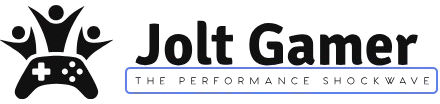A new era for Battlefield is upon us, but it’s arrived with a significant technical hurdle for PC gamers: EA’s new mandatory Secure Boot requirement. This isn’t just for the highly anticipated Battlefield 6, but also a new mandate for Battlefield 2042 with its Update 8.8.0. The moment this news dropped, the community erupted. On one side, EA aims for a fairer, cheat-free environment. On the other, players are grappling with concerns over system control, potential instability, and even outright exclusion. Here at JoltGamer, we understand the frustration and anxiety. My goal is to cut through the noise, explain exactly what this means for your rig, and empower you with the knowledge to navigate these changes. Let’s make sure you’re ready to hit the battlefield, not the forums, in frustration.
What is Secure Boot and Why is EA Requiring It?
At its core, Secure Boot is a security standard that’s part of your PC’s UEFI (Unified Extensible Firmware Interface) firmware. Think of it as a bouncer at the club for your operating system. Its job is to ensure that only trusted software—meaning software signed by a legitimate certificate authority—loads during your PC’s startup process. This prevents malicious software, like rootkits or bootkits, from hijacking your system before Windows even gets a chance to load.
So, why is EA making it mandatory for Battlefield? Simply put, it’s a new front in the war against cheaters. EA has stated that this requirement is designed to strengthen their defenses, especially against advanced kernel-level cheats that try to sneak into your system during the Windows boot process. By requiring Secure Boot, they aim to combat sophisticated methods like memory manipulation, spoofing, virtual machines, and anti-cheat tampering, ensuring a more level playing field for everyone.
EA’s Stated Purpose
EA explicitly states that the Secure Boot requirement is about providing a “higher standard of trust and safety” for players. It’s a move to strengthen their defenses against evolving cheat tactics, particularly those that attempt to bypass security during the Windows boot process. This mandate supports EA’s “Positive Play commitment” and aims to “keep Battlefield 2042 fair and fun for everyone” by ensuring a truly level playing field.
The Community’s Uproar: Why Gamers Are Concerned
Emotional Pulse Summary
The PC gaming community, while cautiously optimistic about Battlefield 6’s gameplay, is experiencing significant frustration and anxiety over EA’s mandatory Secure Boot requirement, viewing it as an intrusive technical barrier that threatens system stability and unfairly excludes a segment of the player base.
Frustration & Rejection
PC gamers are deeply frustrated by the mandatory Secure Boot requirement, perceiving it as an unnecessary technical hurdle that infringes on their system control, leading some to outright reject the game.
“Stupid EA, keep your game i will keep my money. This is another level of stupidity..”
Anxiety & Fear
A significant segment of the community expresses anxiety and fear over the potential for ‘bricking’ their PCs or causing system instability when attempting to enable Secure Boot or modify BIOS settings.
“Remove secure boot, people won’t risk bricking their PCs by playing with BIOS”
Exclusion & Helplessness
Users with specific PC configurations or technical limitations are experiencing frustration and helplessness as they face incompatibilities that prevent them from enabling Secure Boot, effectively excluding them from playing the game.
“Big question, is going to require Secure Booting?, my M.2 has the problem that if i turn off CSM to enable secure booting, my motherboard stops detecting it, and i have my OS in the M.2 so… secure booting is a no no for my pc :(“
Skepticism & Annoyance
The community is skeptical about the true effectiveness of Secure Boot as an anti-cheat measure, questioning EA’s choice of such an intrusive method and implying it’s an overreach that unfairly burdens legitimate players.
“EA/Dice, if you really want one hundred million players in your game, you must remove secure boot and TPM 2.0 to run the game, i think you have enough money and stuff to upgrade your anti-cheat.”
Deep Dive: Technical Hurdles & Compatibility Issues
While Secure Boot is fully compatible with modern operating systems like Windows 10 and Windows 11, the reality is that not all PC configurations are created equal. Many users, especially those with slightly older systems or specific hardware setups, are encountering significant technical roadblocks. This often boils down to the difference between your motherboard’s firmware: the older BIOS (Basic Input/Output System) versus the newer, more feature-rich UEFI (Unified Extensible Firmware Interface).
Secure Boot is a UEFI-specific feature. For it to work, your system needs to be running in UEFI mode, and your Windows installation must be set up for it. This is where the Compatibility Support Module (CSM) comes into play. CSM is a module within UEFI firmware that allows it to emulate a traditional BIOS environment, providing compatibility for older hardware or operating systems. However, to enable Secure Boot, CSM often needs to be disabled, which can lead to unexpected issues for some users.
User Impact Scenarios
The NVMe/CSM Conflict: A Common Roadblock
One of the most frustrating issues PC gamers are facing involves NVMe SSDs, particularly when paired with certain motherboard chipsets. For example, some users with an NVMe SSD like the Kingston Fury Renegade M.2 on an ASUS PRIME X370-PRO motherboard have reported that their SSD is no longer detected by the system when CSM (Compatibility Support Module) is disabled. Since disabling CSM is often a prerequisite for enabling Secure Boot, this creates a Catch-22 situation.
Impact: This conflict effectively prevents users from enabling Secure Boot without risking their primary OS boot drive. If your system can’t detect your M.2 SSD without CSM, you simply can’t enable Secure Boot, which means you’re locked out of playing Battlefield. It’s a significant point of exclusion for many legitimate players.
Solution Hint: Resolving this often requires a complete reinstallation of Windows, ensuring it’s installed in UEFI mode with a GPT partition style from the outset. This is a substantial and time-consuming undertaking that many users are understandably hesitant to perform.
Dual-Boot & Linux Users: Left Out in the Cold?
For PC enthusiasts who run dual-boot systems (e.g., Windows alongside a Linux distribution) or those who primarily game on Linux (perhaps even on a Steam Deck with Windows installed), the Secure Boot requirement introduces a different set of complications. Secure Boot is designed to ensure the integrity of the boot process for Windows, and while Linux distributions can be configured to work with Secure Boot, it often requires specific setup or signing of bootloaders, which can be complex.
Impact: The mandatory Secure Boot requirement can complicate or even prevent these alternative operating system setups from booting correctly. This means users might be unable to play Battlefield without significant system reconfigurations, potentially abandoning their preferred OS or dual-boot setup, leading to a sense of exclusion for a dedicated segment of the PC gaming community.
Solution Hint: This is a complex issue with limited direct solutions for maintaining current dual-boot or Linux-centric setups without extensive technical knowledge and potential reconfigurations.
Your Action Plan: Enabling Secure Boot & TPM
Alright, it’s time to roll up our sleeves. Changing settings in your PC’s BIOS (or UEFI firmware) can feel intimidating, but with a bit of caution and preparation, you can absolutely do this. Think of it like assembling a new component—take your time, follow the steps, and double-check everything. Before you touch anything, I can’t stress this enough: back up any important data on your PC! While enabling Secure Boot itself is generally safe, incorrect changes to boot settings can lead to your operating system not loading, and you want to be prepared for any eventuality.
The exact steps to enable Secure Boot and TPM can vary slightly depending on your motherboard manufacturer (ASUS, MSI, Gigabyte, ASRock, etc.) and your specific BIOS version. However, the general process is quite similar across most modern systems. EA also provides a helpful guide on their support page, which is a great resource. Here’s a general guide to get you started:
- Step 1: Check Current Status: Before you dive into your BIOS, let’s see where you stand. Press
Windows Key + R, typemsinfo32, and hit Enter. In the System Information window, look for “Secure Boot State” and “BIOS Mode.” If Secure Boot is “Off” and BIOS Mode is “Legacy,” you’ll need to make changes. If BIOS Mode is “UEFI” and Secure Boot State is “Off,” you’re halfway there! - Step 2: Access BIOS/UEFI: Restart your PC. As it boots up, repeatedly press the key to enter your BIOS/UEFI settings. Common keys include
Del,F2,F10, orF12. You’ll usually see a message on your screen indicating which key to press. - Step 3: Enable UEFI Mode: Once in the BIOS/UEFI, navigate to the “Boot” or “Boot Options” section. Look for a setting like “Boot Mode,” “BIOS Mode,” or “CSM (Compatibility Support Module).” Ensure this is set to “UEFI Mode” or “UEFI Native.” If you see CSM, you’ll likely need to disable it. Be aware that disabling CSM might require your Windows installation to be on a GPT (GUID Partition Table) formatted drive.
- Step 4: Enable Secure Boot: In the same “Boot” or “Security” section, locate the “Secure Boot” option. It might be nested under a “Security” or “Authentication” sub-menu. Enable it. You might see options like “Windows UEFI mode” or “Other OS.” Choose “Windows UEFI mode.” You may also need to manage Secure Boot keys; often, there’s an option to “Install default Secure Boot keys” or “Clear Secure Boot keys” and then “Enable Secure Boot.” Install the default keys if prompted.
- Step 5: Enable TPM (if applicable): While Secure Boot is the explicit requirement, TPM 2.0 (Trusted Platform Module) is often a prerequisite for Windows 11 and can sometimes be linked to Secure Boot functionality. Look for “TPM,” “Intel Platform Trust Technology (PTT),” or “AMD fTPM” under “Security” or “Advanced” settings and ensure it’s enabled.
- Step 6: Save & Exit: Once you’ve made all the necessary changes, navigate to the “Exit” tab in your BIOS/UEFI. Select “Save Changes and Exit” or “Exit Saving Changes.” Your PC will restart.
Warning 1: Data Loss Risk: While rare, incorrect BIOS changes can lead to data loss or system instability. Always back up your critical data before making these changes.
Warning 2: Boot Issues: Disabling CSM or changing boot modes without your OS drive being formatted as GPT can prevent Windows from booting. If this happens, you may need to convert your drive to GPT or reinstall Windows.
Warning 3: Seek Professional Help: If you are unsure about any steps, or if you encounter issues you can’t resolve, strongly consider seeking assistance from a qualified PC technician. It’s always better to be safe than sorry!
Myth vs. Reality: Performance, Privacy & ‘Bricking’ Fears
JoltGamer’s Take: Balancing Security and Player Experience
Here at JoltGamer, we see both sides of this coin. On one hand, we absolutely acknowledge EA’s legitimate goal: combating the persistent problem of cheating in online games. A fair and fun experience for everyone is paramount, and advanced cheats, especially kernel-level ones, are a real threat. Secure Boot is a powerful tool in that fight.
However, we also deeply validate the community’s frustrations. Mandating a system-level security feature like Secure Boot without accounting for the diverse array of PC configurations out there can feel like an overreach. The concerns over system control, the anxiety of potentially destabilizing a perfectly working PC, and the feeling of exclusion for those facing compatibility hurdles are all valid. Game developers, including EA, need to find a more balanced approach that strengthens security without alienating a significant portion of their dedicated player base. Clearer communication, more robust troubleshooting support for edge cases, and perhaps alternative solutions for those genuinely unable to enable Secure Boot would go a long way in fostering trust and ensuring everyone can enjoy the game they paid for.
Key Takeaways for PC Gamers
- Secure Boot is mandatory for the latest Battlefield titles (including Battlefield 2042 Update 8.8.0 and Battlefield 6) for anti-cheat purposes.
- While it enhances system security against advanced cheats, it presents technical hurdles for some users, particularly those with specific hardware or older Windows installations.
- Common issues include NVMe SSDs requiring CSM (Compatibility Support Module) to be enabled, and challenges for dual-boot/Linux users.
- Enabling Secure Boot requires careful changes within your motherboard’s BIOS/UEFI settings; always back up your important data before proceeding.
- The performance impact of Secure Boot on your OS or games is negligible, and fears of ‘bricking’ your PC are largely due to improper configuration, not Secure Boot itself.
- JoltGamer advises caution when making BIOS changes and encourages developers to provide clearer support and solutions for diverse PC setups.
Frequently Asked Questions
Will Secure Boot affect my other games or software?
Generally, no. Secure Boot is a boot-time security feature that verifies the integrity of your system’s startup components. Once your system has booted correctly, it should not interfere with the operation of other games or software, unless they also have a specific Secure Boot requirement.
Can I disable Secure Boot after playing Battlefield?
Yes, you can disable Secure Boot in your BIOS/UEFI settings after you’re done playing. However, if you wish to play Battlefield again, you will need to re-enable it before launching the game.
What if my motherboard doesn’t support Secure Boot?
Most modern motherboards (typically from the last 5-7 years) that support UEFI should also support Secure Boot. If your motherboard is significantly older and lacks UEFI or Secure Boot support entirely, you may unfortunately not be able to play the game on that specific hardware.
Is TPM 2.0 also required?
While Secure Boot is the explicit requirement mentioned by EA, TPM 2.0 (Trusted Platform Module) is often a prerequisite for Windows 11 and is generally recommended for enhanced system security alongside Secure Boot. It’s a good practice to ensure both are enabled if your system supports them for the best compatibility and security posture.