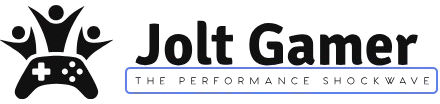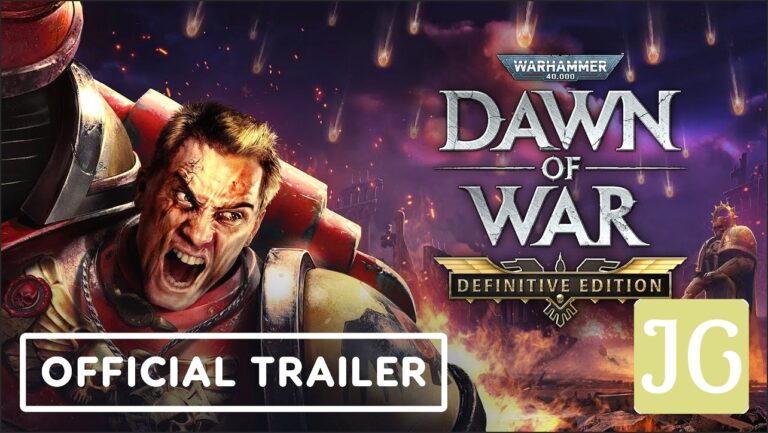Key Takeaways
- The core performance issue in CS2 is not low FPS, but severe frametime jitter caused by the game’s inherited Source 1 architecture.
- To ensure smooth 240Hz competitive play, systems must ‘brute force’ an average FPS of 400-500 to mitigate catastrophic frametime spikes.
- AMD’s Ryzen X3D CPUs show comparatively better performance stability, but still suffer major dips on poor Valve servers.
- The most effective fix for high-end users is uncapping in-game FPS and using external driver caps (NVIDIA/AMD) for stable frametimes.
The Real Enemy: Why Frametime Jitter is Killing Your CS2 Experience
When Counter-Strike 2 launched, the community outcry wasn’t just about low frame rates; it was about the pervasive ‘chug’ and stuttering that made the game feel sluggish and inconsistent. Our analysis confirms that the issue is rooted in severe frametime instability. Frametime, measured in milliseconds (ms), is the duration between rendering successive frames. While 6.9ms equals a smooth 144 FPS, CS2 suffers from unavoidable jitter—both server-sided and network-sided—which causes massive spikes, making a system locked at 145 FPS feel significantly worse than expected. This flaw is a direct inheritance from the 20-year-old Source 1 engine.
The Hardware Brute Force: AMD X3D vs. Intel in the Jitter War
Since the game is extremely CPU-intensive and prone to utilization dips, competitive players are forced to ‘brute force’ their desired FPS target. For example, to maintain a stable 240Hz experience, you need to aim for 400-500 FPS average to ensure frametime spikes don’t drop performance below the monitor’s refresh rate. In this demanding scenario, the specific CPU architecture matters immensely. While high-end Intel CPUs offer raw clock speed, AMD’s Ryzen X3D chips, with their massive L3 V-Cache, often provide a critical edge in maintaining higher 1% and 0.1% low FPS, which translates directly to reduced stuttering and smoother frametimes.
CS2 Recommended Hardware for 300+ FPS
| Component | Minimum for 300 FPS | Ideal for Frametime Stability |
|---|---|---|
| CPU | Intel Core i9-13900K or AMD Ryzen 9 5900X | AMD Ryzen 7 7800X3D or i9-14900K |
| GPU | NVIDIA RTX 3060 or better | NVIDIA RTX 4070 Ti or RTX 4090 |
| RAM | 16GB DDR4/DDR5 | 32GB High-Speed DDR5 (6000MHz+) |
| Storage | NVMe SSD (Essential) | NVMe SSD (Essential) |
| Monitor | 144Hz or higher | 240Hz or 360Hz Display |
Advanced Fixes: Stabilizing Frametimes with External Caps
The Uncap and Cap Method for High-End Rigs
- Disable In-Game FPS Cap: Set the console command
fps_max 0. The intelligence shows capping FPS in-game causes frame rate bouncing and poor frametimes. - Utilize External Driver Cap: Navigate to your NVIDIA Control Panel or AMD Adrenaline Software. Use the frame rate limiter function to set a stable cap (e.g., 357 FPS for a 360Hz monitor).
- Disable Fullscreen Optimizations: Navigate to the CS2 executable (
CS2.exe), open properties, and disable fullscreen optimizations in the compatibility tab. This can mitigate stuttering and improve stability. - Adjust Network Buffering: If experiencing packet loss/jitters, switch the ‘Buffering to smooth over packet loss’ setting from 0 to 1 packet in the game settings.
Essential In-Game Graphics Settings for Stability
Competitive CS2 Settings: Performance vs. Quality
| Setting | Competitive Recommended | Reasoning |
|---|---|---|
| Display Mode | Fullscreen | Required for gamma adjustments (r_fullscreen_gamma) and lowest input lag. |
| Global Shadow Quality | High | Critical for seeing enemy player shadows at long distances (Medium/Low removes long shadows). |
| Model/Texture Detail | Medium | Minimal FPS impact; balances visual clarity. |
| Shader Detail | Low | Significant FPS gain; reduces GPU load. |
| Multisampling AA Mode | None or CMAA2 | MSAA is highly demanding and causes stutters; prioritize framerate stability. |
| High Dynamic Range | Performance | Essential setting to maximize frame rates and stability. |
How to Monitor Frametime and Jitter (The New Net_Graph)
Valve removed the traditional net_graph, forcing players to rely on the new telemetry commands. Monitoring your frametime and network jitter is essential for diagnosing server-side problems.
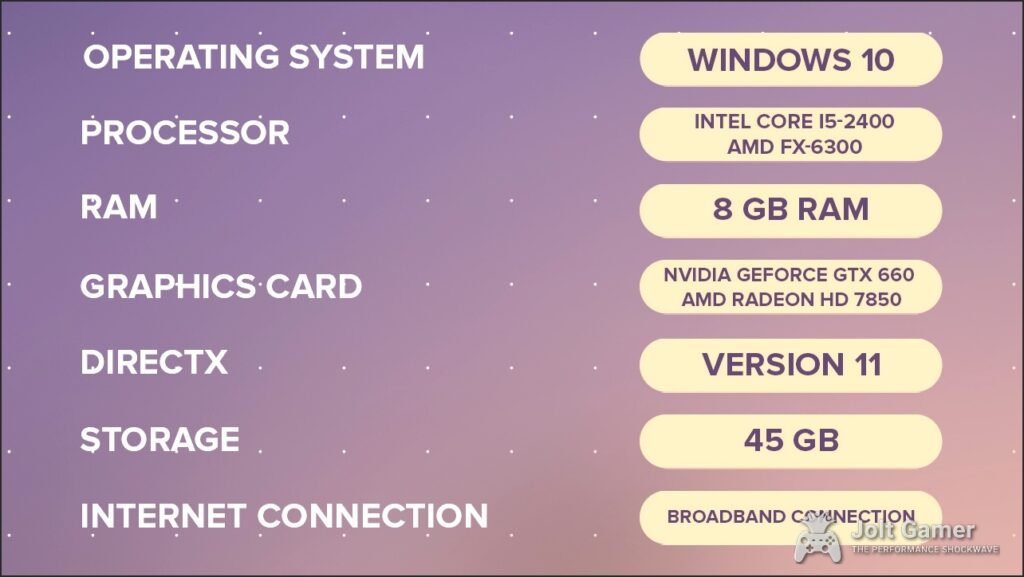
Telemetry Commands:
- Enable the console in Settings > Game.
- Use
cl_hud_telemetry_frametime_show 2to display real-time FPS and frametime in the corner. - Use
cl_hud_telemetry_net_misdelivery_show 2to monitor packet loss. - Bind these commands to an alias (e.g., the TAB key) to see performance only when the scoreboard is open.
Brute Force is the Only Way to Competitive CS2
Counter-Strike 2 remains a fundamentally demanding game due to deep architectural issues that amplify server instability into client-side stuttering. Until Valve addresses the core frametime jitter, pure processing power is the only reliable solution. For competitive players, investing in a high-cache CPU like the AMD Ryzen X3D series, alongside implementing external driver caps, is mandatory to achieve the stability required for high-refresh rate play. Simple settings tweaks are insufficient; competitive performance in CS2 is currently a hardware brute-force challenge.
Frequently Asked Questions
Is CS2 truly more CPU-intensive than CS:GO?
Yes. CS2, built on Source 2, is significantly more CPU-intensive due to enhanced graphics, volumetric smokes, and the architectural requirements of the new engine, leading to lower performance compared to the highly optimized CS:GO.
Why does capping FPS cause stuttering in CS2?
The intelligence suggests that using the in-game fps_max command causes the frame rate to bounce between the cap and the actual performance, resulting in unstable frametimes and perceived stuttering. It is better to uncap in-game and use external driver limiters for consistency.
Do I need an SSD to run CS2?
While the minimum requirements don’t strictly mandate an SSD, installing CS2 on an NVMe or SATA SSD is highly recommended to drastically reduce loading times and prevent potential texture streaming bottlenecks.